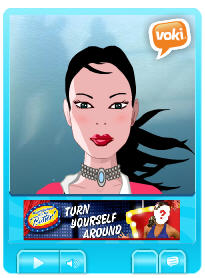 Adding a Voki to your blog sidebar is as simple as grabbing its embed code for your Voki and adding it to a text widget in your blog sidebar.
Adding a Voki to your blog sidebar is as simple as grabbing its embed code for your Voki and adding it to a text widget in your blog sidebar.
About Voki
Voki enables you to create an avatar in your own voice using a talking character.
You can customize your Voki to look like you or take on the identity of different characters such as animals, monsters.
Adding Your Voki Avatar to Your Blog Sidebar
Voki’s are added to your blog sidebar using text widgets as follows:
1. Go to Voki
2. Set up a Voki account and then create your own Voki.
3. Once you have published your Voki grab the embed code by clicking on Copy:

For a Voki you’ve created previously you just need to log into your Voki account, click on ‘Publish your Voki‘ and then click on Copy.

4. Now go to Appearance > Widgets in your blog dashboard
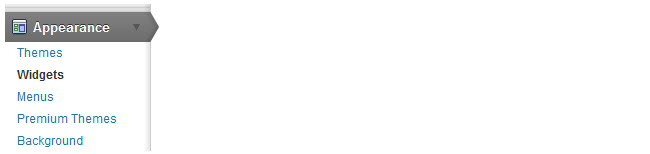
5. Click on the desired Sidebar to expand (so you can add the widgets)

6. To add a widget, drag it from the Available Widgets or Inactive Widgets areas on the left into the Sidebar area on the right
- You drag by click on the widget with your left mouse and moving the widget.
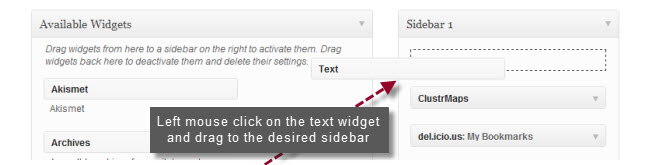
7. The widget will automatically open — just add the embed code for your Voki, click Save and then Close.

8. You should now see your Voki in your blog sidebar!
Please note:
- If the embed code is removed when you click Save, and you don’t see your voki in your blog sidebar, it means you are using a free Edublogs.org blog.
- To enable the use of almost any embed code in posts, pages and text widgets on your blog, and up to 50 other blogs, you need to upgrade your blog to Edublogs Pro or be using an Edublogs Campus blog.
- Remember to enable extra features, including ability to add embed code, on your other blogs by going to Pro > Upgrade up to 50 student blogs inside your Pro blog dashboard (refer to these instructions).